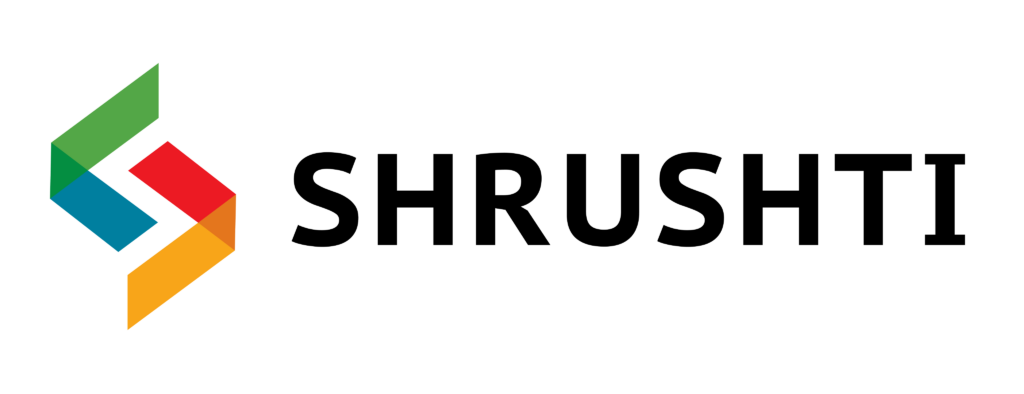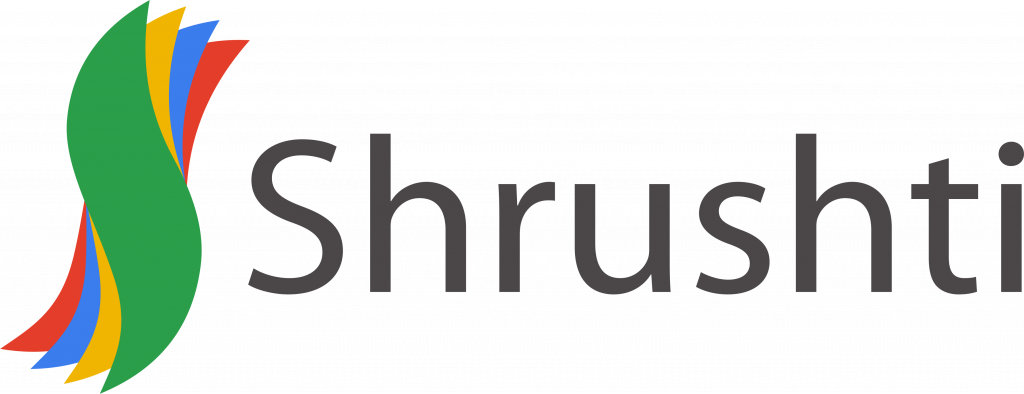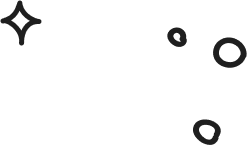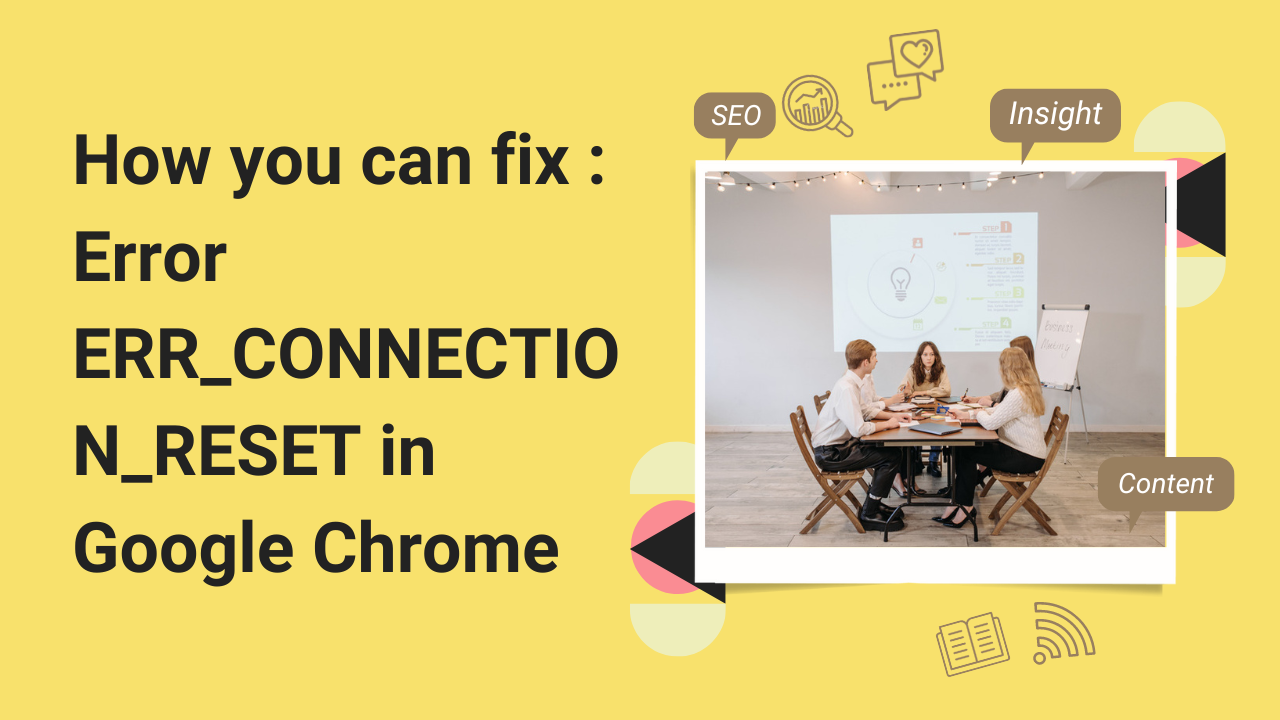
Table of Contents
Several types of errors appear in Google Chrome when trying to connect to a site. We will explain how to resolve ERR_CONNECTION_RESET on Google Chrome in this article.
What does ERR_CONNECTION_RESET mean?
Web browsers, such as Chrome, allow your computer to communicate and retrieve requested web pages. There may be many errors that occur during this process, such as ERR_CONNECTION_RESET.
Chrome attempts to load the page and receives this error because something interrupted the connection. Below is an example of the error:
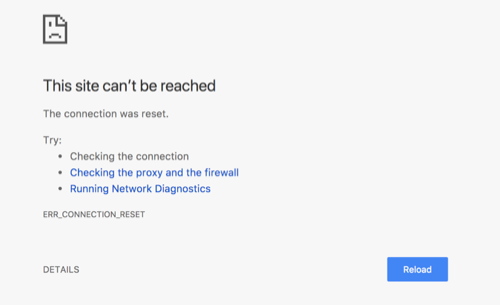
ERR_CONNECTION_RESET Error on Google Chrome
In most cases, reloading the page successfully will be resolved by simply refreshing the page, restarting Chrome, or rebooting the computer. However, if this does not solve the issue, continue reading.
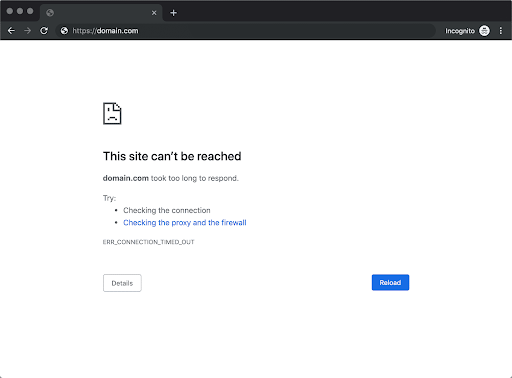
Google Chrome Error ERR_CONNECTION_RESET: How to Fix
1. Make sure your Internet access is working
You should check the connection first if you see the err_connection_reset message on Chrome. Check that your network cable is not damaged if you are using cables.
Wi-Fi connections might fluctuate due to a variety of reasons.
In spite of what you may see on the taskbar, a wireless icon does not indicate that the computer can connect to the Internet.
If you are having trouble connecting to the internet, check with other devices on the same network.
In the event that the connection problem persists, you can restart your computer to see if you can load the page.
2. Configure your firewall
Try checking your PC or Mac’s firewall settings next. Follow these steps to turn off your Windows 10 firewall.
- To open the control panel, click “Windows Key + X”.
- Navigate to Windows Firewall under “System and Security”.
- Activate or deactivate the Windows Firewall by clicking “Turn Windows Firewall on or off”.
- If any of the networks are available, select “Turn off Windows Firewall (not recommended).
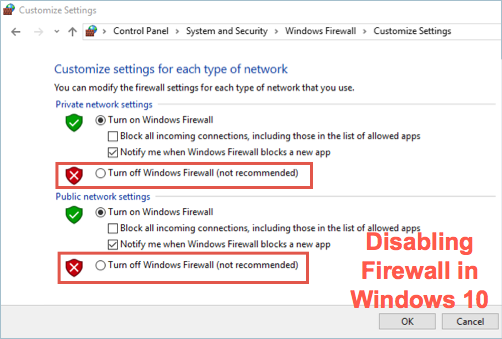
Windows 10: Disable the firewall
To disable the firewall in Mac, follow these steps:
- To the left of the screen, click on the Apple icon.
- Click on “System Preferences”.
- You can find this option under “Security & Privacy”.
- The “Firewall” tab contains an option to “Turn Off Firewall.”.
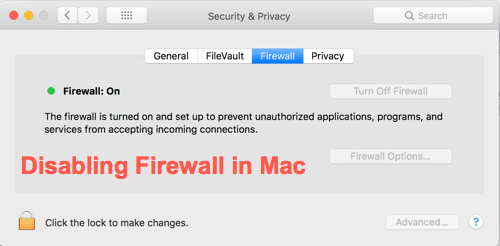
Turning off the Mac’s firewall
Check whether you can load the page correctly after disabling the firewall.
3. Check VPN connection
In most cases, err_connection_reset is the result of a network or IP setting change that causes a fluctuation in connection. Verify that your VPN connection is stable and doesn’t block your internet access if you are using one.
Drop us a line today!
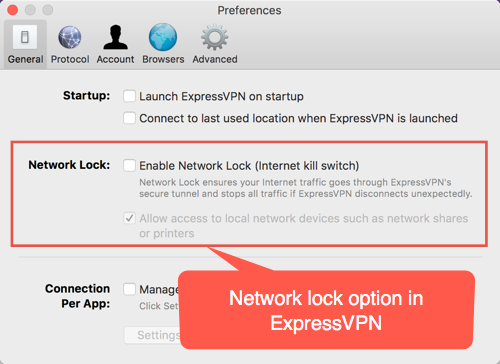
Network Lock Option in Express vpn
There is a network lock option in most popular VPN apps. In the event a VPN connection fails, it will block internet access. When VPN is reconnected to a different server, it may cause the err_connection_reset error.
4. Check LAN Settings
The LAN settings include several options such as automatically detecting the network, using configuration scripts or setting proxy servers. Click on the “Advanced” option in Chrome by using the command URL “chrome://settings/”. The “System” menu offers the “Open proxy settings” option. When you click “Internet Properties” on Windows 10, a dialog box will appear. On the “Connections” tab, click “Lan settings”.
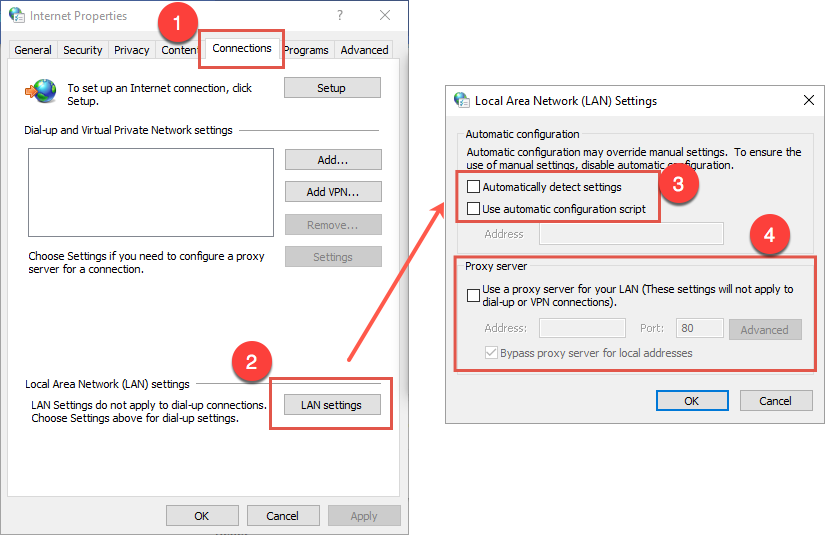
Setting up LAN on Windows 10
Uncheck all the three options – automatic configuration script, proxy server, and automatically detect settings.
The following steps should be followed on a Mac:
- Select “System Preferences … > Network” from the Apple icon in the upper left corner.
- Actively connected Wi-Fi should be selected. You can make changes by clicking the lock icon.
- To unlock network preferences, you need your administrator password.
- Go to the “Proxies” tab by clicking on the “Advanced…” button.
Drop us a line today!
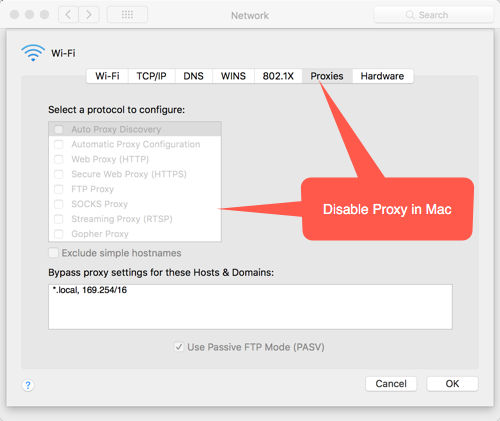
How to disable proxy on Mac
Chrome should be able to load the webpage after disabling proxy and other LAN settings.
5. Activate the real-time protection and disable the antivirus
Try the next step if you are still having problems after checking the settings of your antivirus program. If your antivirus program allows you to restrict access to individual applications in your network, you might want to check this. Google Chrome must be included on your list of network-accessible programs.
Steps below explain how to disable Windows 10‘s real-time protection.
- From the menu, click “Update & Security”.
- From the menu, choose “Updates & Security”.
- Then, disable “Real-time protection” under “Windows Defender”.
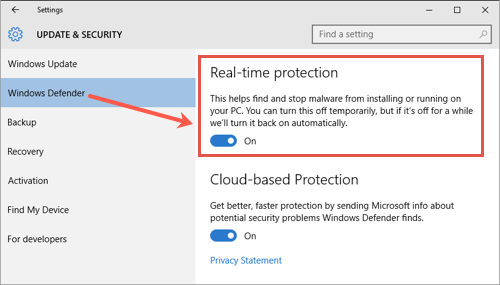
Windows Defender can be configured not to use real-time protection
You should also ensure your virus definitions and spyware are up-to-date.
6. Reset TCP/IP settings
It is also possible to run into problems when changing IP addresses while connecting to a website
An err_connection_reset error has occurred. Follow the same steps to disable proxies on Mac. In the “TCP/IP” tab, click “Renew DHCP Lease” to release and renew your IP address.
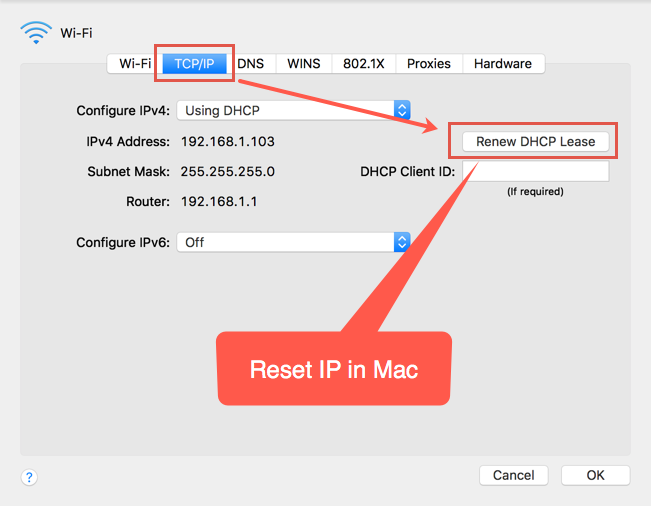
Resetting your Mac’s IP address is possible
The following steps will guide you through resetting the Microsoft Windows 10 network adapter:
- By pressing Win + X, the Command Prompt (Admin) will be opened. If Command Prompt is not available, you may see “Windows PowerShell “.
- You will need to enter the following commands to launch the command prompt
Winsocks can be reset with netsh
By using netsh int, you can change your IP address
Set IP configurations for release
Configure / renew IP address
Flushing your DNS cache can be done with the /flushdns command
Restart the PC after resetting the TCP/IP options if the webpage cannot be loaded in Chrome.
7. Make MTUs larger
Data transmission maximum or largest size of your internet connection is known as Maximum Transmission Unit (MTU). The MTU size may be too small and may cause err_connection_reset errors. The method for increasing the MTU is described below.
- Select the “Command Prompt (Admin)” option by pressing the Windows + X keys.
- Use the netsh command ipv4 interfaces to display subinterfaces.
- On the right side, you will see the network list. Locate the network that needs the MTU increased. Your active internet connection should be this network.
- Set the subinterface to “LAN” mtu=1450 store=persistent by pressing enter. Note that you must replace the network listed with the LAN.
Open Chrome again after restarting your PC.
8. Wipe the history of your browsing
Enter the following URL into the address bar of your Chrome browser: chrome://settings/clearBrowserData. Clear the history and cookies of Chrome by selecting “the beginning of time”. The cookie data can be deleted this way, allowing the page to load correctly.
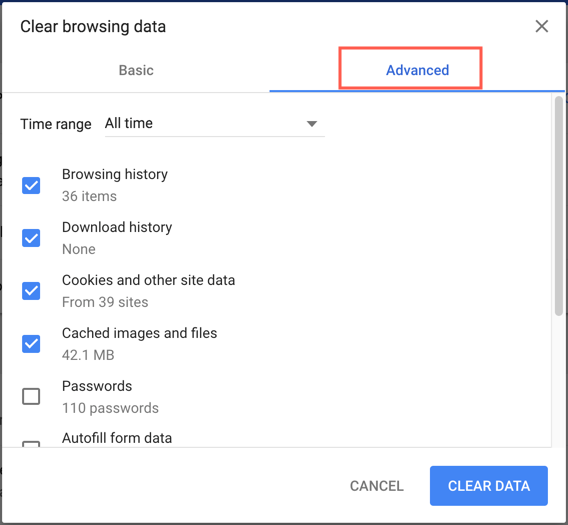
Conclusion
Google Chrome displays the ERR_CONNECTION_RESET error if the internet connection was reset for any of the reasons mentioned above. You may have been able to view the webpage successfully after using one of these options.
About the Author
My name’s Semil Shah, and I pride myself on being the last digital marketer that you’ll ever need. Having worked internationally across agile and disruptive teams from San Fransico to London, I can help you take what you are doing in digital to a whole next level.