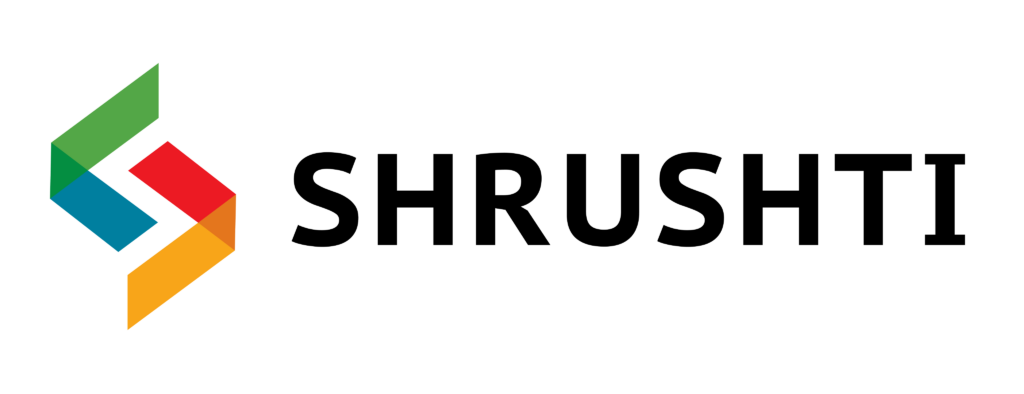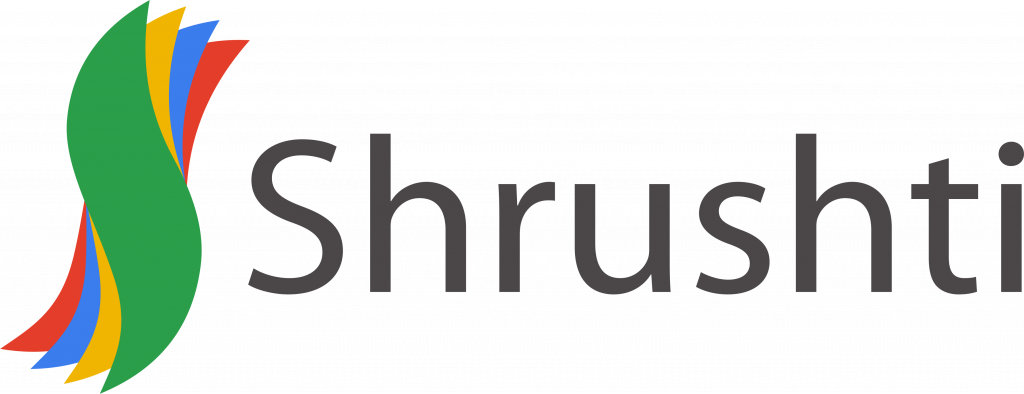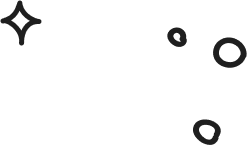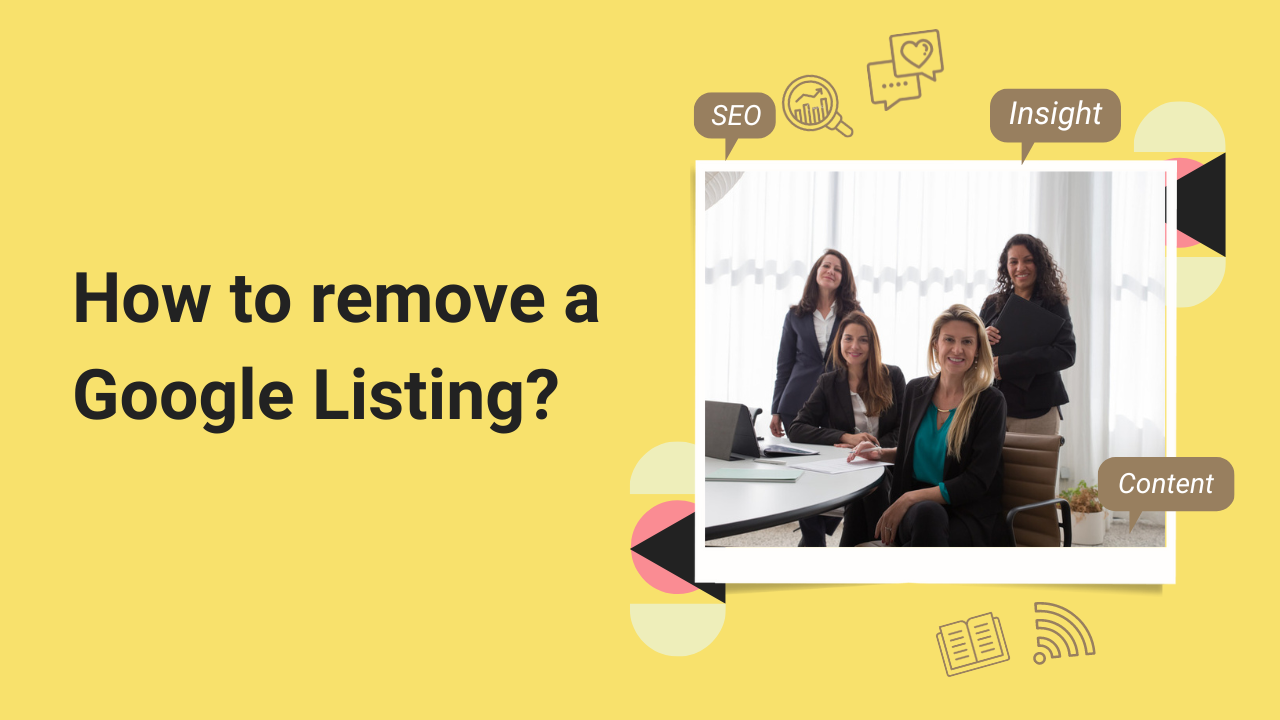
After reading thoroughly about how to remove listing from Google, we don’t mean to scare you, but it’s a process.
If there is a business you no longer want to manage, it can be removed from your Google My Business account.
You can remove individual or multiple business accounts.
Let’s begin with how to remove an individual business from your Google My Business account.
Both these actions can only be taken whilst logged in through a computer and not a phone device.
Remove an individual business from the Google listing
- Sign in to your Google My Business Account
- Click on the profile you want to remove.
- On the left in the menu, click info.
- Lastly, click on Close or Remove Listing> Remove Listing> Remove.
Remove multiple business listings from Google My Business
- Sign in to your Google My Business account.
- On your home page, select all the business listings that you want to remove.
- On the right of your screen, click on Actions> Remove Business> Remove.
Sometimes Google might not let you delete so many businesses together, then you can individually delete the listings.
You can also remove your business from Google Maps.
How to remove a business from Google Maps
This too will be accessed by a computer for changes.
- Go to Google Maps and sign in to your Google My Business account.
- Now on the map, click the business you no longer want to be listed.
- On the left, click on Suggest An Edit.
- Click on either Close or Remove.
- You will get on-screen instructions, follow them for further changes.
About the Author
My name’s Semil Shah, and I pride myself on being the last digital marketer that you’ll ever need. Having worked internationally across agile and disruptive teams from San Fransico to London, I can help you take what you are doing in digital to a whole next level.