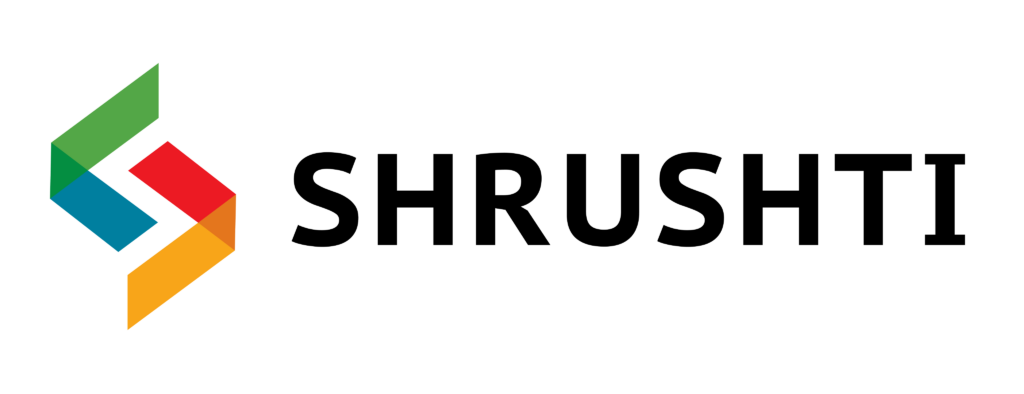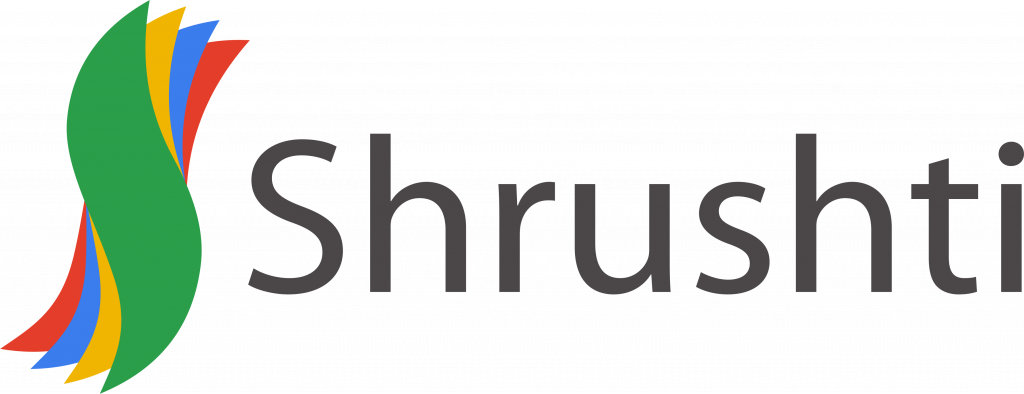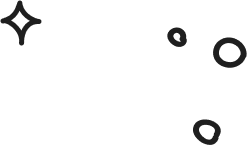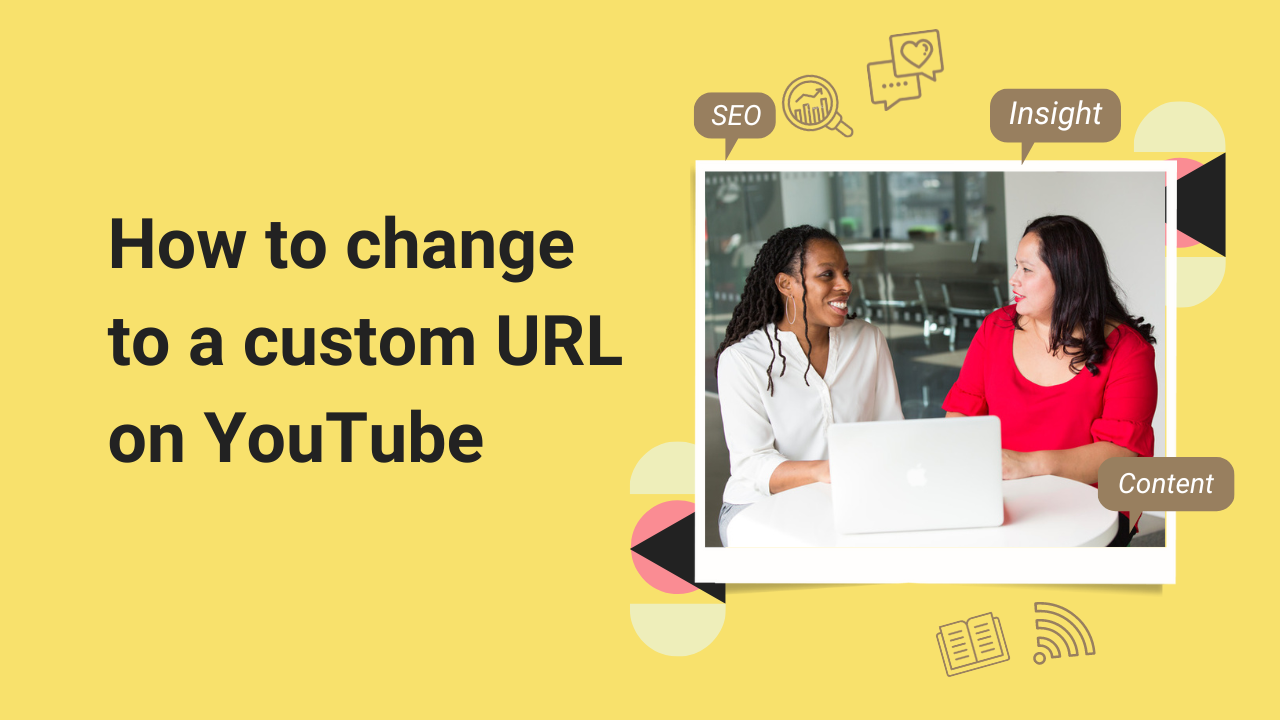
YouTube recently has started allowing its creators to customize their YouTube channels URL.
This wasn’t always the case though, earlier you were stuck with the URL that YouTube generated for you.
To change your URL you firstly have to be qualified to make the changes.

There are eligibility criteria though to be able to make these changes.
- Have 100 or more followers
- The account should be at least 30 days old
- The account should have an uploaded profile picture
- The account should have an uploaded banner image
These basic requirements are a must if you are looking to change your URL.
You can make these changes three times per year and not more than that.
The above-mentioned points are for when you are trying to change the URL for the first time.
Having said that, these URLs are not absolutely custom. Surprise! there are rules for them too!
While you go through the process of selecting a URL, YouTube will suggest URLs base on:
- Display name
- YouTube name
- Current vanity names
- Linked website
This probably is done so that there is a connection maintained between the channel and the URL.
To get an absolutely customized URL, change your YouTube name to the desired URL name
To change the URL Follow These Steps
- Start by signing to YouTube Studio
- From the left navigation menu select Customization
- Then select Basic Info
- Under the Channel URL heading select the option to Set a custom URL for your channel.
Then a box will pop up which will show you a list of custom URLs based on your YouTube name.
You can also add letters or numbers at the end of your URL.
- Then click confirm after selecting one of the URLs and you are done!
Now moving onto changing an already customized URL.
If you want to change a URL that you had earlier customized, follow these steps. You can change URLs upto 3 times per year.
- From the left navigation menu select Customization
- Then select Basic Info
- Under your current custom URL click Delete
- Under About me Click custom URL
- Click Remove and click Remove again to confirm to remove the URL
That’s all you can follow the above-mentioned steps of how to create a new custom URL to make another custom URL.
Make note that these changes may take a while to fully activate on your channel.
About the Author
My name’s Semil Shah, and I pride myself on being the last digital marketer that you’ll ever need. Having worked internationally across agile and disruptive teams from San Fransico to London, I can help you take what you are doing in digital to a whole next level.