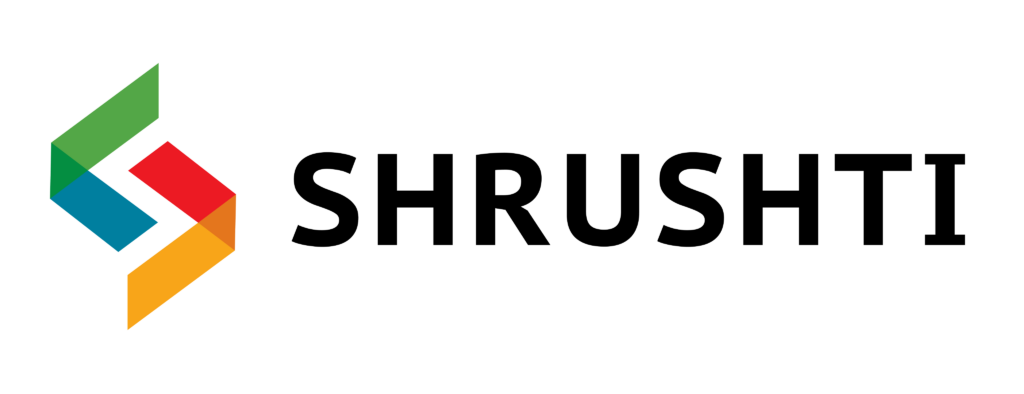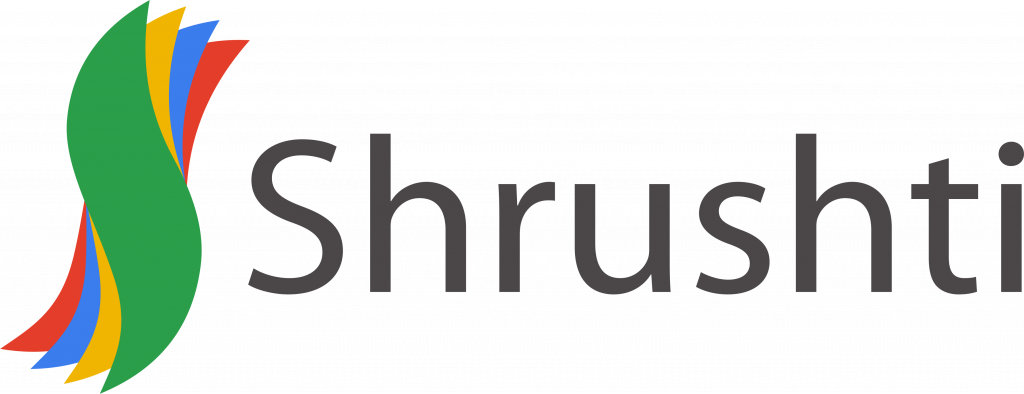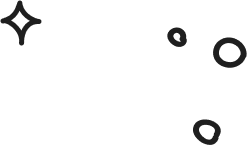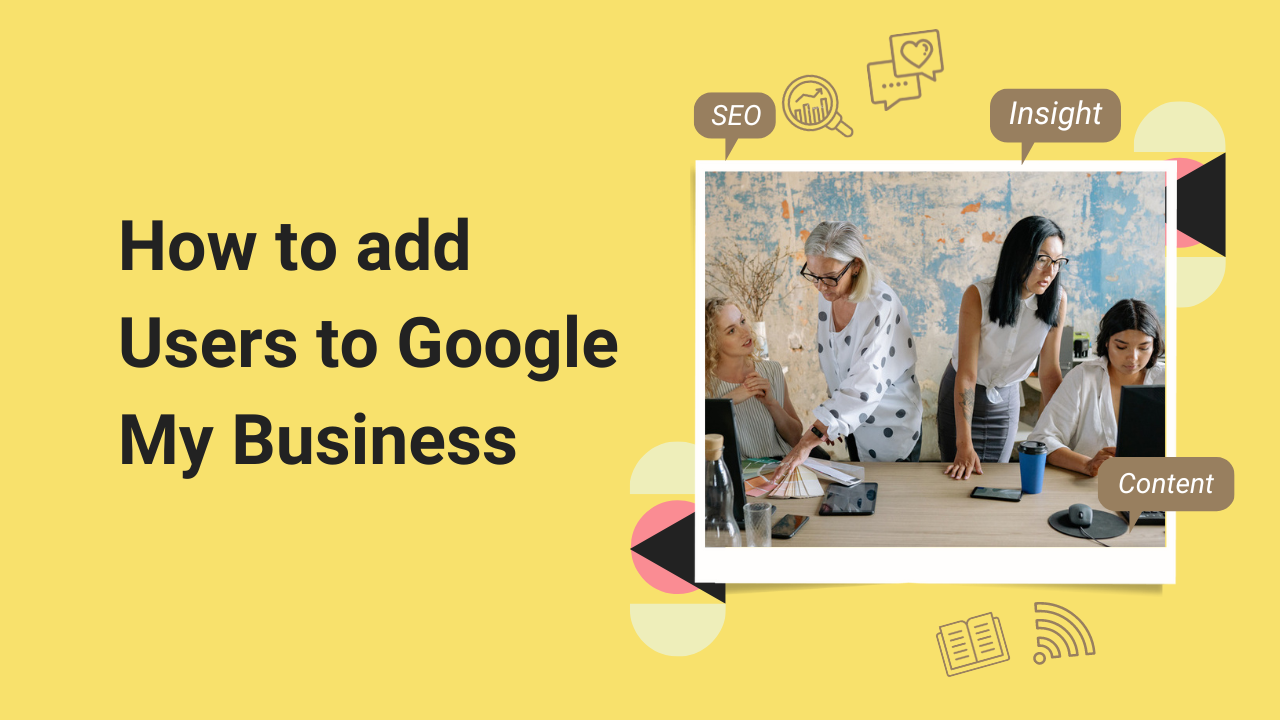
Table of Contents
If you are a Google My Business user who needs to add or remove people from a listing as an owner or a manager, you can follow the steps below to give them access. Google My Business gives you the ability to give full or partial access to users.
The partial and full access depends on what kind of user they are. An owner will have full access and can add or remove people from the listing.
User Types
Google My Business allows you to add three types of users, Owners, Managers and Site-managers. All three have different capabilities described below:
Owners – There will only be one primary owner, you can still add other owners who have similar authority over duties. Both owners and primary owners can accept all Google updates, edit business information, download insights, respond to reviews, and create and publish posts. They both can add or remove people. To remove the primary owner, the ownership needs to be transferred to another owner before removing them.
Managers – Managers have almost the same access as owners. The only changes that they cant make are
- They can’t remove or add users except for themselves.
- They can’t remove listings.
Site Managers – The site manager can only do the following tasks
- Download insights.
- Respond to reviews.
- Edit some of the business information.
Add Users to Google My Business
Step 1: Log into your Google My Business account.
Step 2: If you have more than one listing select the location you want to add the user.
Step 3: Click on users as shown in the image below.
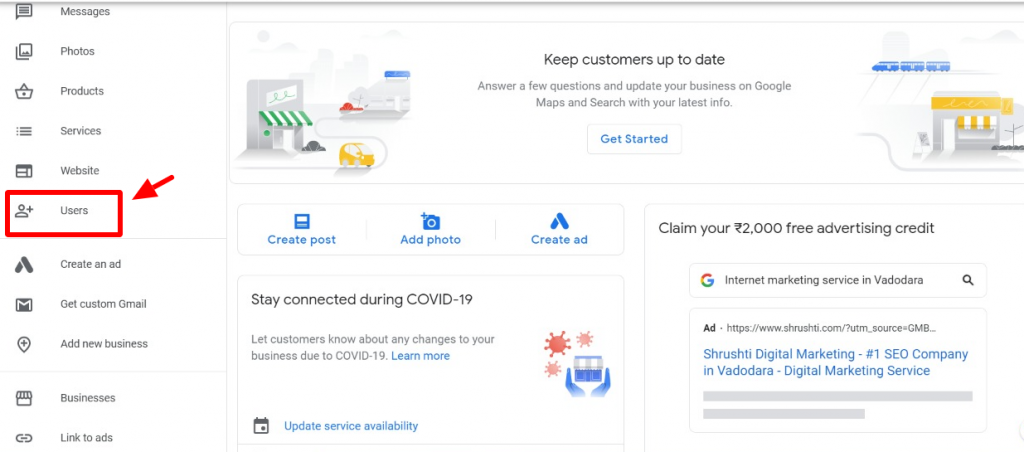
Step 4: Click on invite new users.
Step 5: Enter the name or email address of the users you wish to add. You can also add an agency to the listing, to do this, you will need to add the location group ID, which you can ask the agency to provide.
Step 6: Assign the new user a role, as shown below.
Step 7: Click invite. Once the user accepts the invitation they can immediately start using the account.
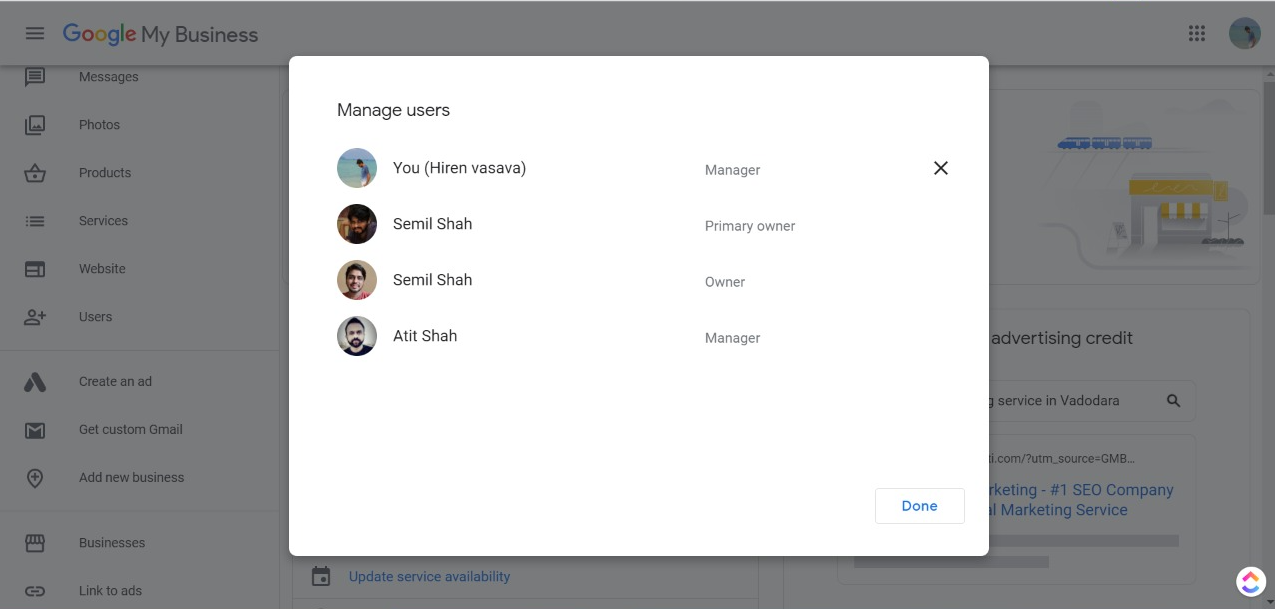
How to Add User to Google My Business from a Mobile
Step 1: Open the Google My Business application on your mobile.
Step 2: Select “more” and then “manage users”.
Step 3: Tap on the plus (+) sign on the top right corner.
Step 4: Enter the name or email address of the user, or the location ID of an agency just like you would on a desktop.
Step 5: Select the role of the user.
Step 6: Confirm the email address for the new user and press send.
Once a new user accepts your invitation you will receive an email.
About the Author
My name’s Semil Shah, and I pride myself on being the last digital marketer that you’ll ever need. Having worked internationally across agile and disruptive teams from San Fransico to London, I can help you take what you are doing in digital to a whole next level.